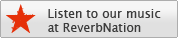a. Add Bangla Unicode Language Files (Required)
necessary changes to your system files
Windows (All Versions)
01. add unicode language support to your system:
a. download Avro Keyboard 5.1.0 provided by Omicron Lab.
b. click install Avro Keyboard.

Mac OS X
01. add bangla fonts to your system:
a. download the Bangla Font and install it using their instriction.
b. Browser Configuration (Optional)
adjust language settings in firefox, internet explorer and opera
note: this section is optional if you want to skip browser’s ability to detect bangla in websites and apply a default bangla font. in this part you will be properly setup your browser: firefox, internet explorer or opera, for proper bangla support.
Bangla Setup on Google Chrome
do not required any configuration. it is automatically worked.
Bangla Setup on Firefox
01. from menu click on tools and select options
02. from this window click on contents
03. click on advanced button for fonts & colors
04. click on the drop down list for option fonts for. select bengali from this list
05. complete all the option fields as show in the following image and then click on ok.

click ok again to complete your setup.
this completes your setup for firefox.
Bangla Setup on Internet Explorer
01. from menu click on tools and select internet options
02. from this window click on fonts
03. click on the drop down list for language scripts
04. select bengali from this drop down list (you may have to scroll up to locate it)
05. select likhan for web page font. then click ok and ok again.
this completes your setup for internet explorer.
Bangla Setup on Opera
01. rom menu click on tools and select preferences
02. click on advanced tab, fonts from left menu and click international fonts
03. choose writing system 'bengali' from drop-down list
04. select likhan for normal font. click ok until you exit from preferences
this completes your setup for opera.
C. Bangla Setup on Mobile
If your mobile support bangla unicode and complex script, you can view this site. Otherwise follow the instructions.
1. Download Opera Mini from Opera Mini
2. Install and Run Opera Mini
3. Type "opera:config" at the address bar and ok.
4. Change the settings "Use bitmap fonts for complex scripts" to "Yes" and click the "Save" button.
5. Now you can view this site in your mobile by Opera Mini.
If any other problem persists, please Contact us.